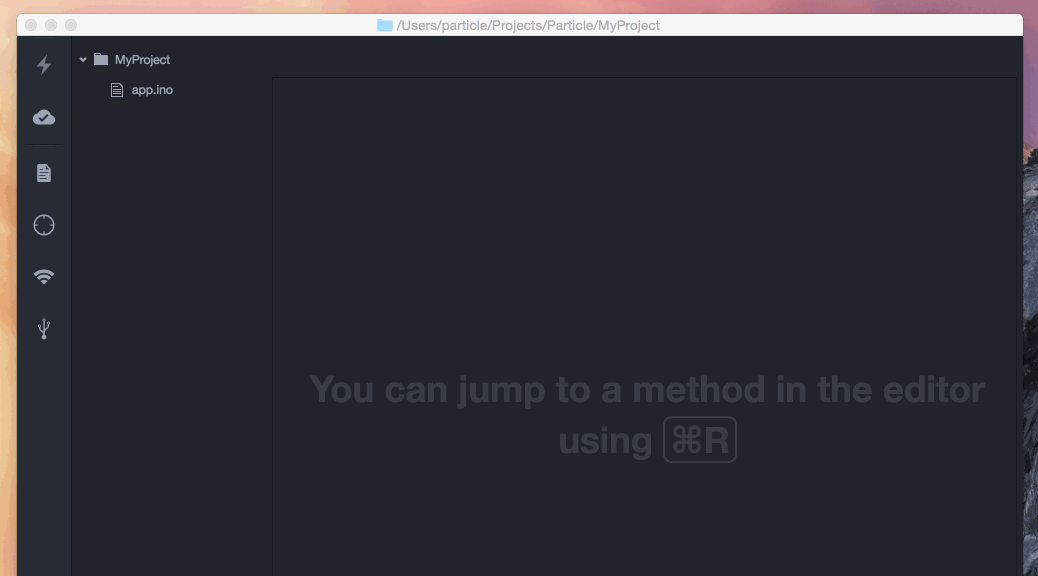This package provides library-related commands to Particle Dev.
When working on a project, open command palette (Cmd+Shift+P on macOS and Ctrl+Shift+P on Windows/Linux) and search for libraries add.
Selecting Particle Dev Libraries: Add command will open a library search dialog allowing you to search for a library by name, author or description.
After finding the library you want to use, hit Enter and the library will be added to your project in project.properties file.
When compiling using cloud, the server will install all used libraries for you.
If your library contains spark.json file, it's in legacy format. We introduced a new format, compatible with Arduino libraries and we will no longer support publishing of legacy libraries.
To make the transition easier, we prepared a migration tool which should help with the process.
Open a legacy library in Particle Dev, then select Particle Dev Libraries: Migrate command from the palette. This will migrate the metadata file and move files into their new locations.
Verify if everything is ok and bump version in library.properties file. Now you're ready to publish your migrated library.
To contribute your library, open it in Particle Dev and select Particle Dev Libraries: Contribute command. This will validate its contents/metadata and upload it to our repository. Once this is finished, you can add it to a project and test if everything works.
Contributed library is only visible to you. Once you want to allow everyone to use it you need to publish it.
Contributed libraries are private by default (only you can use them). To make it available for everyone, open the library in Particle Dev and use Particle Dev Libraries: Publish command from the palette.
After publishing, everyone will be able to search for and use your library.
Warning: once published, a library can't be unpublished!