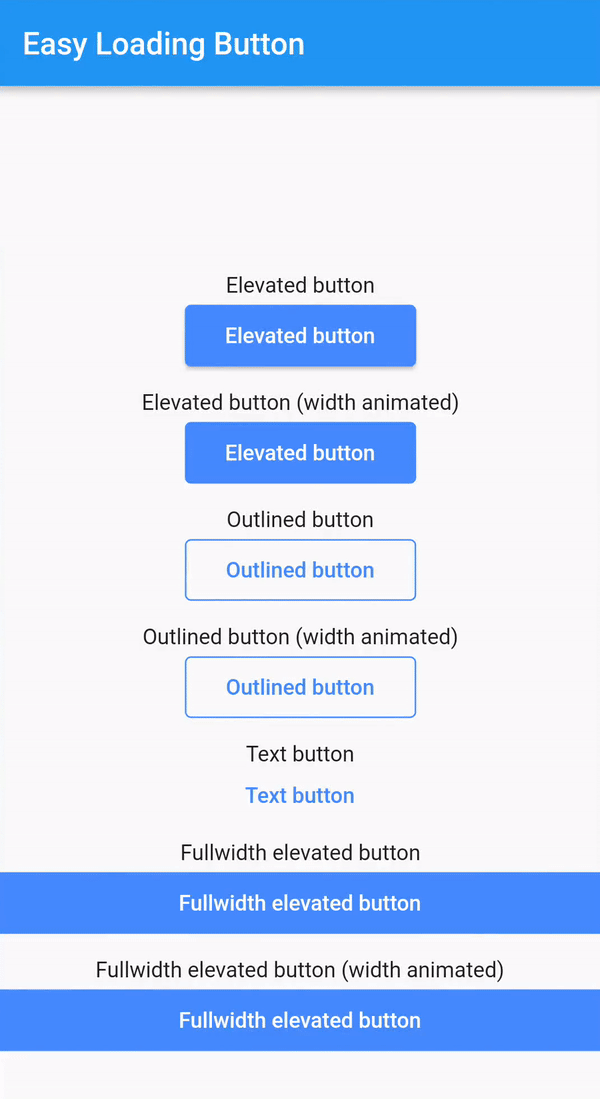easy_loading_button is a simple, easy to use, and customizeable progress/loading Material Flutter Button that supports variety of button styles (elevated, outlined, text).
Or try the demo on DartPad
Add this to your package's pubspec.yaml file:
easy_loading_button: ^0.3.2You can install packages from the command line:
$ flutter pub get
Alternatively, your editor might support flutter pub get.
Now in your Dart code, you can use:
import 'package:easy_loading_button/easy_loading_button.dart';
Add EasyButton to your widget tree:
EasyButton(
type: EasyButtonType.elevated,
// Content inside the button when the button state is idle.
idleStateWidget: const Text(
'Elevated Button',
style: TextStyle(
color: Colors.white,
),
),
// Content inside of the button when the button state is loading.
loadingStateWidget: const CircularProgressIndicator(
strokeWidth: 3.0,
valueColor: AlwaysStoppedAnimation<Color>(
Colors.white,
),
),
// Whether or not to animate the width of the button. Default is `true`.
// If this is set to `false`, you might want to set the `useEqualLoadingStateWidgetDimension` parameter to `true`.
useWidthAnimation: true,
// Whether or not to force the `loadingStateWidget` to have equal dimension. Default is `true`.
// This is useful when you are using `CircularProgressIndicator` as the `loadingStateWidget`.
// This parameter might also be useful when you set the `useWidthAnimation` parameter to `true` combined with `CircularProgressIndicator` as the value for `loadingStateWidget`.
useEqualLoadingStateWidgetDimension: true,
// If you want a fullwidth size, set this to double.infinity
width: 150.0,
height: 40.0,
borderRadius: 4.0,
// The elevation of the button.
// This will only be applied when the type parameter value is EasyButtonType.elevated
elevation: 0.0,
// The gap between button and it's content.
// This will be ignored when the `type` parameter value is set to `EasyButtonType.text`
contentGap: 6.0,
// Color for the button.
// For [EasyButtonType.elevated]: This will be the background color.
// For [EasyButtonType.outlined]: This will be the border color.
// For [EasyButtonType.text]: This will be the text color.
buttonColor: Colors.blueAccent,
onPressed: () {},
),More parameters:
const EasyButton({
Key? key,
required this.idleStateWidget,
required this.loadingStateWidget,
this.type = EasyButtonType.elevated,
this.useWidthAnimation = true,
this.useEqualLoadingStateWidgetDimension = true,
this.width = double.infinity,
this.height = 40.0,
this.contentGap = 0.0,
this.borderRadius = 0.0,
this.elevation = 0.0,
this.buttonColor = Colors.blueAccent,
this.onPressed,
}) : super(key: key);Three types supported:
enum EasyButtonType {
elevated,
outlined,
text,
}Source code and example of this library can be found in git:
$ git clone https://github.com/usefulteam/easy_loading_button.git
Thanks to Yang JIANG for the flutter_progress_button package.
My package was based on it. You can also visit their package pub.dev page.